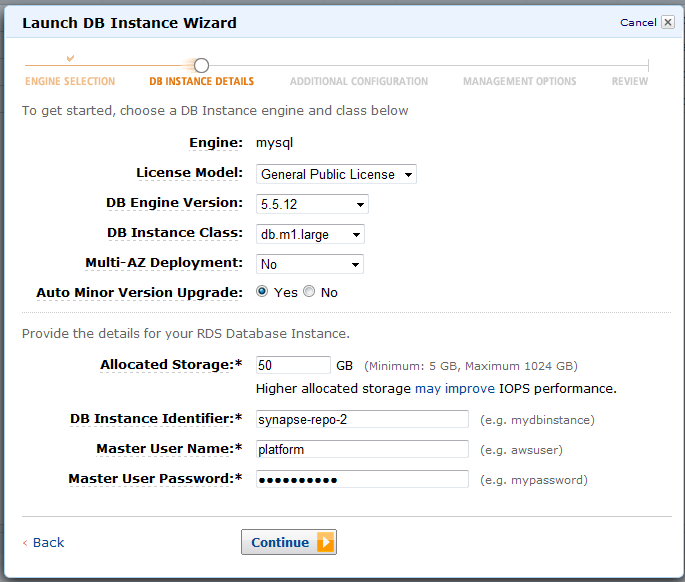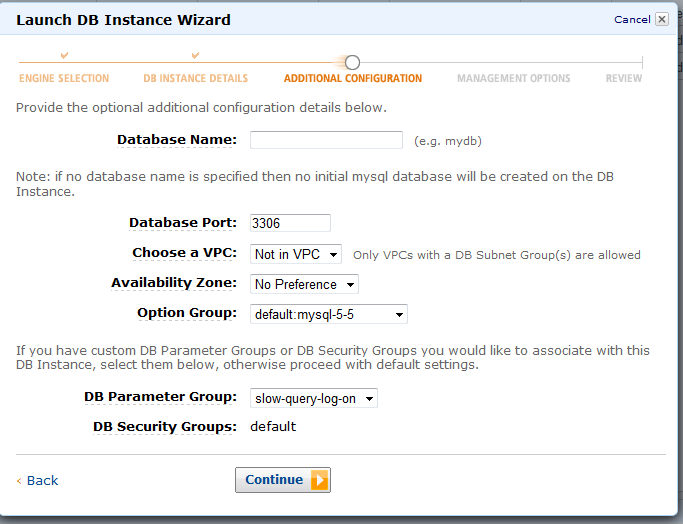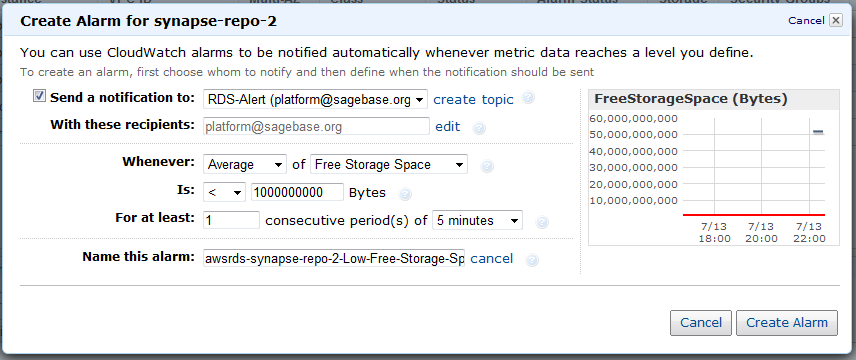| Table of Contents |
|---|
Setting up a new AWS RDS database
- Connect to the AWS Management console (https://console.aws.amazon.com/rds)
- Click "Launch DB Instances"
- Click Launch DB Instance and wait for it to start.
- Create a disk space alarm:
Setting Up User Permissions
Setting up user permission on an AWS RDS instances is tricky. For example, the following GRANT statement will not work of an AWS RDS instances:
| Code Block |
|---|
GRANT ALL ON *.* TO 'hudsonrelease'@'%'; |
Results in :
| Code Block |
|---|
Error Code: 1045
Access denied for user 'platform'@'%' (using password: YES) |
The problem is the super users created on our behalf does not have permission to grant access to the 'mysql' database schema. Therefore, we must run a modified version of the above GRANT statement:
| Code Block |
|---|
GRANT ALL ON `%`.* TO 'hudsonrelease'@'%'; |
For a better explanation as to what is going on here see the following: http://www.fidian.com/problems-only-tyler-has/using-grant-all-with-amazons-mysql-rds/